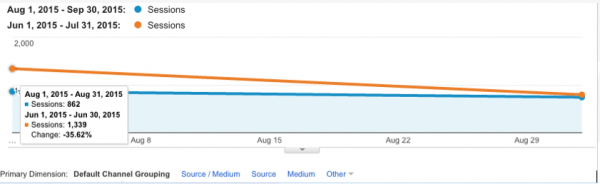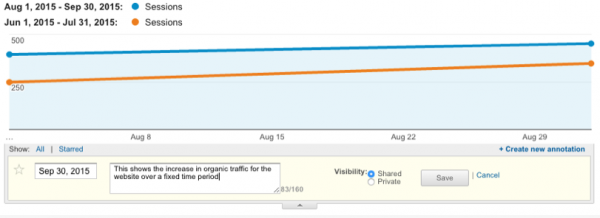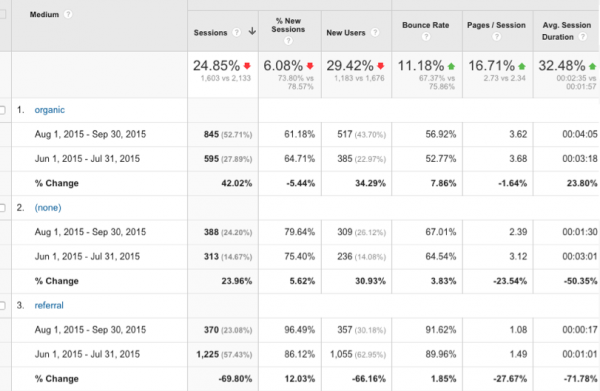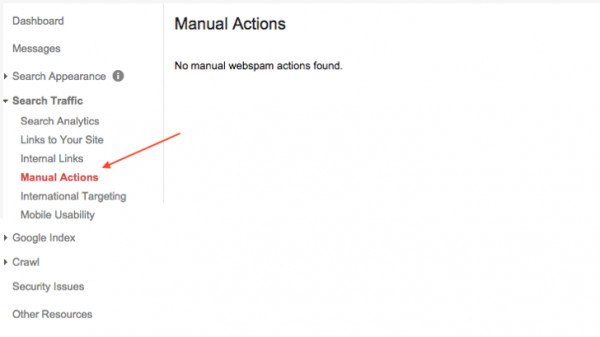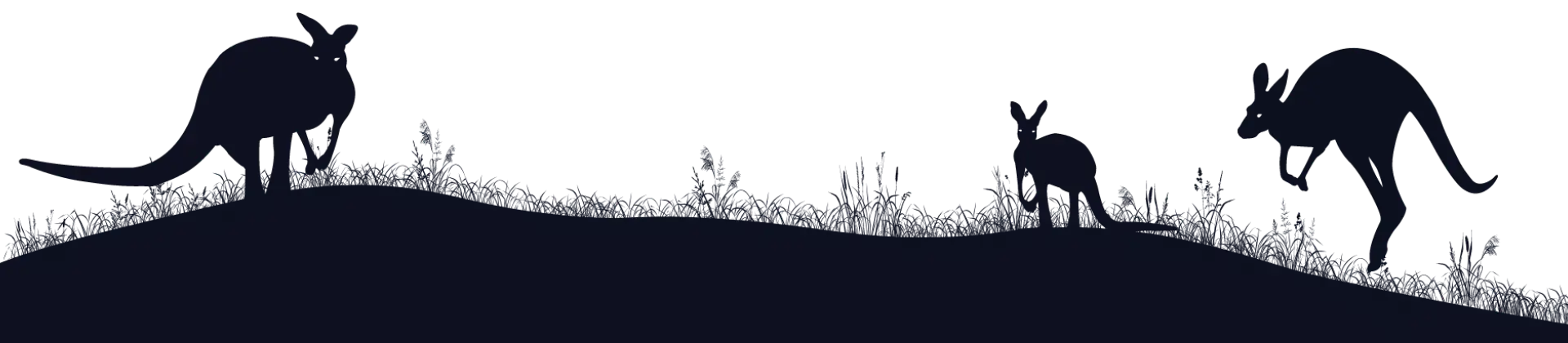Website Traffic Dropped? Here’s How to DIY Audit Your Web Performance
One day you’re riding high on a wave of Google traffic … then bam, your sales and web traffic just disappear! The good news it could be something simple and easy to fix.
At worst, we can help you get a good idea of where the problem is so you can talk to the team at Media Heroes about getting it all fixed up and getting your SEO back on track! Here’s a step-by-step guide for little biz owners to figure out why their website traffic dropped and how to deal with the problem and get back on track. In our next blog, we’ll show you how to diagnose more advanced issues!
You will need:
- 2 minutes – 2 hours depending on the problem
- Coffee. And silence. And more coffee.
- Access to: Google Analytics, Google Webmaster Tools (these may be integrated depending on your set-up).
Ready to become a Web Traffic Diagnostic Hero? Let’s do this.
Step one: figure out when the website traffic drop began
This might be SUPER obvious or it could be a bit tricky to figure out depending on how your website traffic dropped. A slow decline is harder to nail down than an overnight disaster!
How to analyse your drop-off
Head into Google Analytics and look for an obvious drop. If you can pinpoint roughly the time it dropped you can use the ‘compare dates’ function to gauge just how much drop there’s been and over what time frame.
Once you’ve identified the drop zone, you can start investigating what happened around that time. To gauge changes in the future, go to that date on your ‘all traffic’ graph and hit the little drop-down button under the graph. Add an annotation so you can start investigating around an actual date. Have a big think about what you did in the lead-up to that date, could it be some bad links? Did one of your ads lapse? You’ll use this date to figure out if there are Google algorithm issues at play!
Step two: figure out where the website traffic has dropped off from
First you need to figure out which website traffic has dropped off. Is it just referrals from a particular website (like Amazon or Facebook) or is it a problem with Google traffic? Knowing where the problem lies will help BIG-time with fixing it.
How to analyse the drop-off
Check your Google Analytics data for the source of your traffic. You can apply the ‘organic traffic’ segment to all your results to see changes in traffic from unpaid search engine referrals.
Go to the Acquisition tab and choose All Traffic/‘Sources/Medium’ with your ‘compare date’ graph in view. You’ll see your traffic drop off as a percentage. Where are the big drops? This should give you some ideas as to where the problems are. If they’re from referral sources like social media or paid advertising, then you can head off and fix the problem there.
If they’re from Google or other search engines, read on!
However in this example, the drop in traffic is from referral traffic over the compared time period. This is due to the Media Heroes team creating a spam filter to block traffic from places like Semalt and Buttons For Websites. Read this blog for step-by-step instructions on how to block these spammers! This drop in traffic is a positive thing for the campaign as it shows cleaner data. However it can be a cause for alarm to see such dramatic shifts in traffic, but as you can now see it is actually beneficial to the campaign.
Step three: figure out if there is a problem with your website
OK, so it’s definitely not a problem with Google traffic. It’s time to roll up your sleeves and figure out what’s going on! First step is to log into your Webmaster Tools account and see if there are any red flags from Google. First thing to look at is if you’ve had a ‘Manual Action’. This is where a member of Google’s staff has come to your website and manually put you in the ‘naughty corner’. Find it under Search Traffic/Manual Actions.
Next step is to see if Google has sent you any messages. If there’s been an update that you missed and your site is not compliant with it, if the Google computers can’t access some areas of your site or there’s a problem of some sort, this is where the automated message from Google will appear. Got one? If it’s not something you immediately know how to fix, talk to Media Heroes -don’t risk messing around with codes. It can end in EPIC disaster!
Click the Security Issues tab and make sure that your site hasn’t been hacked or is not vulnerable to hacking. If there’s an issue here, let us know! This is not a definitive safeguard, but it’s a good starting place!
Under Search Analytics you’ll be able to see how many people clicked through to your website from individual keywords. Note that this is NOTORIOUSLY inaccurate, your Analytics data will be far more accurate! You can also see how many click-throughs are happening to each page and set comparative dates. Here you might notice that a click-through rate has plummeted (indicating that you’ve either changed your page title and description or dropped significantly in rankings).
Next click the Google Index tab.
Index Status: If you’re seeing a decline here, Google is losing pages on your site. You should submit a sitemap and then use the Crawl tab to ‘Fetch as Google’ and then select ‘Submit all URLs to Index’ after the crawl has finished.
Content Keywords: These are the keywords that Google associates with your site. If you’re seeing something irrelevant high on the list, delete mentions of it and start using the more desirable words more often.
Blocked Resources: This is where a piece of code is stopping Google from finding your website. If you see anything there other than your own log-in page, contact Media Heroes so we can take a look! Do not mess with the robots text on your site yourself. It’s potentially very, very bad if you muck it up!
Finally, go to the ‘Other Resources’ tab. Most of these are advanced features that your site may or may not benefit from. Click the Page Speeds Insights tab. You’ll be taken to the Google Developers site where Google will test your website for issues with load times and other ‘techy’ stuff. Some of these are an easy fix, some are not. If you’ve got concerns, just ask us.
No problems here? That’s good news and bad news! If you’ve not found the root of your problem here, then it’s time to go advanced! Chances are your website traffic dropped because of a change to the Google Algorithm. This can be good news or bad news depending on how hard it is to fix the problem! Unlike a manual action, there’ll be no step-by-step instructions for diagnosing and fixing the drop in website traffic. That’s OK. We’re here to help.
Our next blog is on how to diagnose a Google Algorithmic penalty. While you’re in Google Webmaster Tools, go to the Search Traffic tab and then click Links To Your Site. Click ‘Who Links to You the Most’ and then ‘Download Latest Links’. You’ll need this, more silence and more coffee for the next step, diagnosing a Google Algorithmic Penalty as a cause when your website traffic dropped.