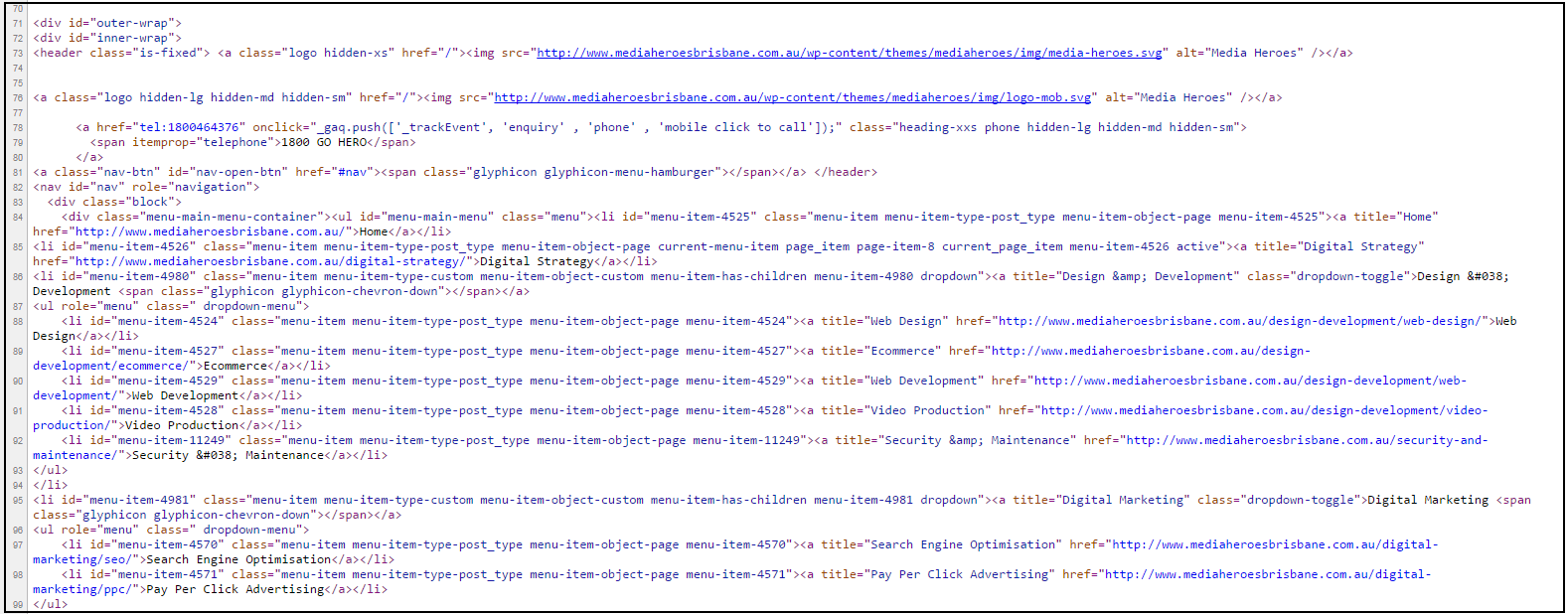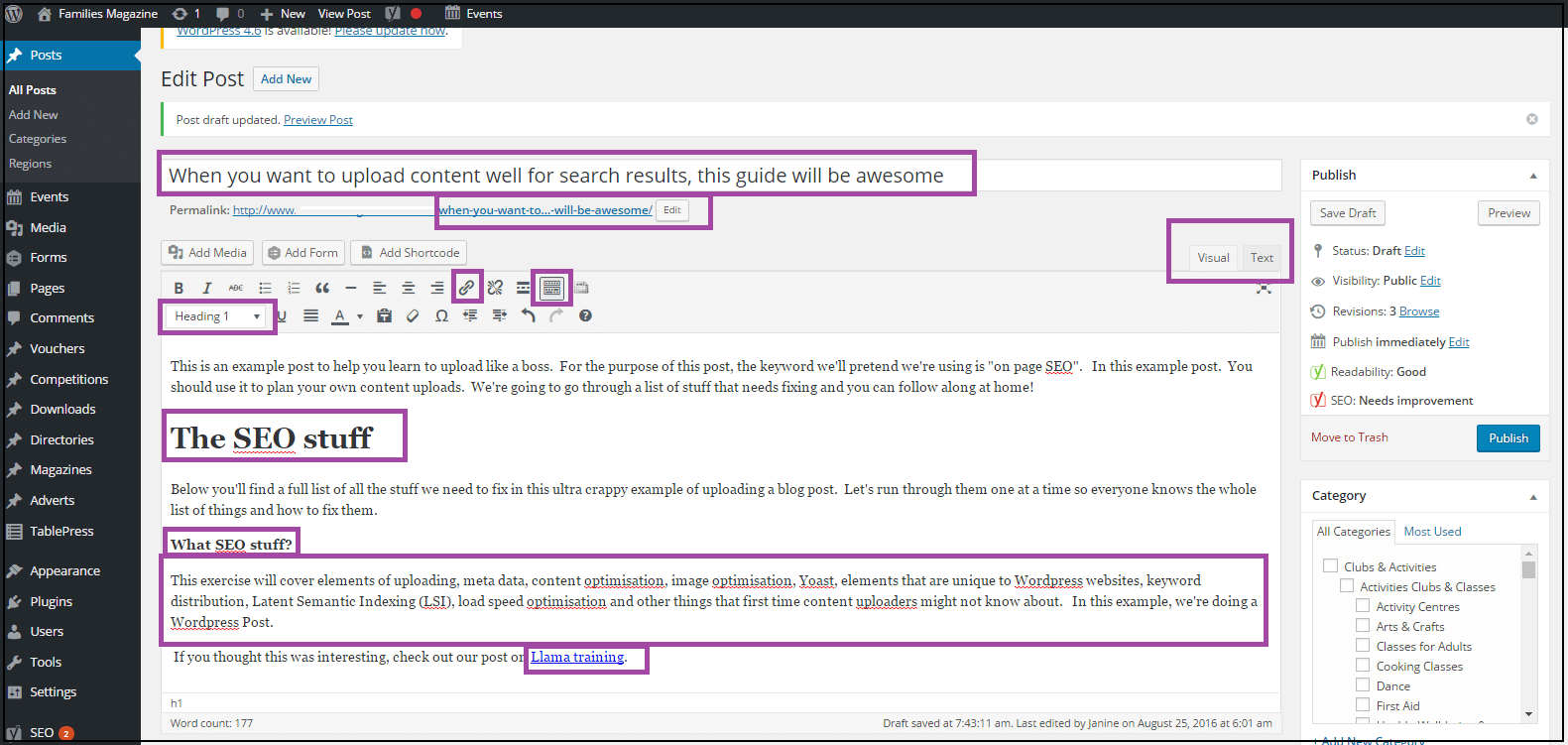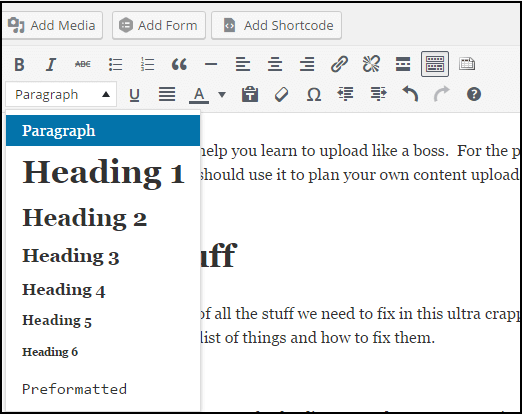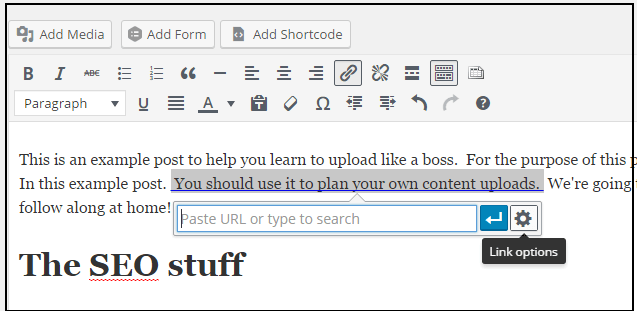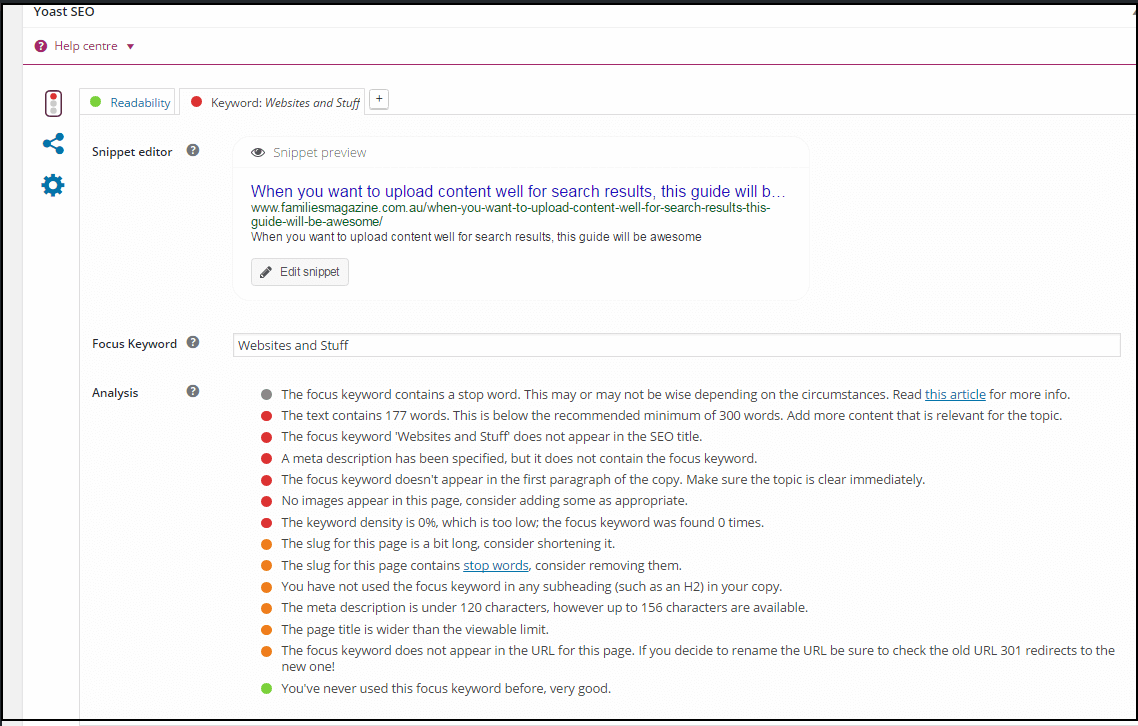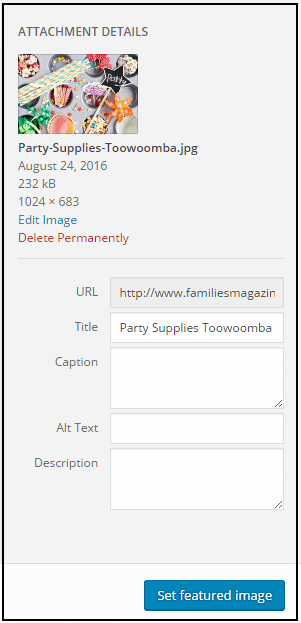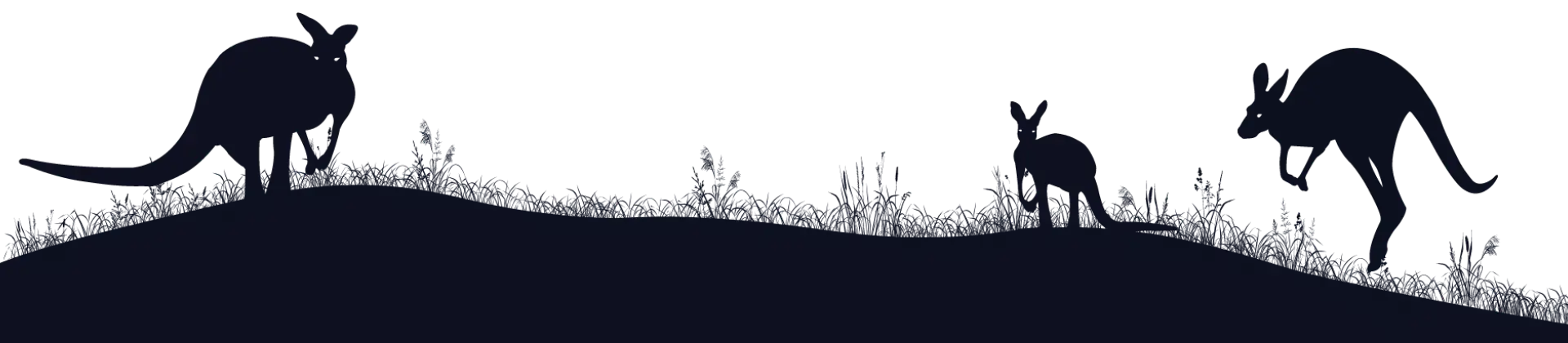‘Learn By Doing’ On Page SEO Tips For Newbie Webmasters
If you’re the ‘learn by doing’ type, reading long winded explanations of on page SEO is probably getting you nowhere. It’s OK. We’re the heroes of small business. We’ve got you covered. In less than 30 minutes, you’ll be an EXPERT in content optimisation!
Uploading content to your website the RIGHT way attracts search engines, reduces Adwords click prices and, most importantly, helps users get the info they need to buy your products or services. On page SEO is not just important: it’s the foundation of your SEO strategy.
This tutorial is designed to show you step-by-step exactly how to optimise your content. Open one of your own website pages or blog posts NOW and follow along.
Your content management system
In this example we’re using the WordPress content management system (CMS). WordPress is the simplest CMS for newbie Webmasters and also the most popular on earth. There are tons of WordPress tutorials, support forums and plug ins that make your life easier, although WordPress is also not as SEO friendly as other CMS options.
Of course, you might have a bespoke coded HTML site, a Joomla site or any one of a million alternatives that aren’t WordPress. All the CMS options look completely different, but this guide is designed to help you get to know your CMS like an old friend. You may need to hunt around for certain elements described here if you’re not using WordPress, but this will only put you in a stronger position to understand the set-up of your own on page SEO.
How to see your website and content as search engines do
When a visitor looks at your site, it’s all pretty colours and clickable things. When a search engine looks at your site, it looks like this:
Don’t panic! You don’t need to know how to read this. Those codes are how search engines read your website. You can see your own by right clicking on the site and choosing ‘view source’.
In your CMS, you can toggle between ‘Visual’ and ‘Text’ using the buttons on your upload toolbar. Do it now. Take a look at how your articles look to search engines.
We’ll be adding codes as we go by simply formatting content. To get a good idea of how those codes work for search engines, toggle back and forth now and then. It will help you understand the basics of HTML (website language) which will make your Webmaster life easier from today forth!
The example
This is a screen shot of a typical blog post on WordPress. It’s full of bad on page SEO practices! We’re going to go through one by one and you’re going to find each problem and know how to fix it! If you can’t see all the tools, click the toggle toolbar button to see everything.
Content formatting best practices
In the example in the screenshot we’re going to pretend that the keyword is ‘on page SEO’. First, follow the instructions to find the problem and then fix it on your own website. Let’s do it!
Open your own content management system, pick a page of content that you’d like more people to find. Think about what people would search to find this content. Choose a 2-4 word phrase they’d type into Google. This will be your keyword for this practice. If you need help with actual keyword research, talk to your Media Heroes SEO strategist.
Tip 1: Long Article Title
You have 8 seconds to grab the reader! Make it short, keyworded, exciting and relevant. Find any article title that’s too long, and won’t excite readers into sticking with the article.
Tip 2: Bad URL
Find the terrible URL. Icky. Create a URL that contains your keyword. Keep it short.
Tip 3: Keyword Placement
Add the keyword to the first paragraph somewhere and make sure people know the reason for the post immediately.
Tip 4: Headings
Search engines have determined that humans read the web by looking at headings and deciding in a split second if they want to read the text under the headings. For this reason, the most SEO friendly way to structure your content is in a ‘heading/paragraph’ format. You will need to tell search engines which text is a ‘heading’ and how important that heading is in the hierarchy. You do this with Heading Tags.
Find the subheading that is marked with a H1. Highlight it, use the dropdown box that says ‘Paragraph’ to change it to a Heading 2 tag.
There should only ever be a single Heading 1 on each page, and in most cases that is the content headline. If you mark other headings with a Heading 1 tag, search engines will see your site as spammy. Heading 1 is for the main content heading. Heading 2 is for sub-headings. Heading 3 is for sub-sub headings…all the way to heading 6.
Tip 5: Subheadings
Find the subheading that is just bolded text, not actually marked with header tags. Because search engines use heading tags to understand the most important elements of your content, using bold is going to make your site harder to read. Stick with the heading hierarchy.
Tip 6: Long Sentences
Find the long and painful sentence that should be turned into dot points for readability’s sake. Fix that. Dot points are good. Readers love a good dot point list. They’re perfect for a takeaways summary at the bottom of your article too!
Tip 7: Anchor Keyword
Add another mention or two of the main keyword somewhere relevant. Don’t stuff them in, just add them in the right context.
Tip 8: Latent Semantic Indexing (LSI)
Now add a mention of synonyms, adjectives and related words to your main keyword. In the example of ‘on page SEO’ you would add the words ‘content optimisation’ and ‘formatting content for search engines’. This is called LSI keywording (latent semantic indexing) and there should be a few of these paraphrased keywords peppered about. Add them to places where they’d sound natural only, though. Search engines base their understanding of language on professional copywriting, which should be seamless, not awkwardly packed with obvious keywords. If in doubt, hire a copywriter because they’ll naturally make this perfect.
Tip 9: Linking To High Authority Pages
Find a link to an authority page about on page SEO. Add a link to a high authority (or powerful, popular website) – in this example – we’ll use this link: https://www.mediaheroes.com.au/digital-strategy/. You could also use Moz, Search Engine Journal or SEO Round Table. Linking out to high authority, trusted pages indicates quality content to search engines. If in doubt, try a local university or government department. If you still have no luck, turn to Wikipedia. If you have a button to ‘nofollow’ this link, use it.
Tip 10: Internal Linking
Find the irrelevant internal link that will never get clicked. Think about other content on your website that is of interest to people who read this article. What is that content about? Type the words, highlight them and click the little link button. Link to that page.
Use the ‘cog’ button to search for words in the article to quickly find it.
Tip 11: Article Summary
Don’t forget to add the keyword in the last paragraph too! Sum up the article and give readers a call to action, such as a place to go next, the way to make a purchase or sign up for a newsletter. Whatever your conversion goals are, make sure it’s clear and simple for the user to do what you want. You may also consider an action list or summarised ‘take away’ list to help them keep thinking about your article.
Tip 12: Content Length
Check out the length of the article. It’s way too short. Good content gives the reader exactly what they need. Length isn’t everything. In some cases, a short sharp blog post is perfect for answering a single question. In most cases, though, long content has greater credibility with search engines and readers.
Tip 13: Adding Multimedia
Check out the total lack of multimedia content. Videos and other engaging content that keep the user on the site sends signals to search engines that your site is relevant and engaging. Embedding YouTube hosted videos, gifs, interactive tools (like calculators) and other multimedia is best practice, though not always possible.
Tip 14: Yoast – The Simplest Way To Do On Page SEO
Yoast is an SEO tool for WordPress that helps make on page SEO easier. You can add SEO elements to your page and check them off a list until Yoast gives you a ‘green light’ to publish the page. Other plugins like Scribe perform roughly the same function. All of them are helpful, but not the be all and end all of SEO.
One helpful element of these tools is easily adding meta data to your page. Meta data does not appear on the page, but is used in search results to get people clicking through and also by search engines to decode the intention of your content.
If you don’t have a WordPress site with Yoast or a similar plug-in, you may need to ‘hunt around’ for the area to add your meta title (sometimes called the SEO title) and the meta description (sometimes called an SEO description).
Tip 14: SEO Title
Find the meta title (SEO title) that is longer than 60 characters and does not contain the keyword or inspire people to click through to the article. Make it shorter and exciting to click.
Tip 15: Meta Description
Find the meta description that does not contain the keyword and gives no reason to click through.
Tip 16: Focus Keyword
Find the random ‘Focus Keyword’ box. Here you should enter the specific keyword you hope to rank for in search results. Think about user intention – be specific. This keyword should be 2-4 words long and should be specific and unique to this article.
Tip 17: Image Alt Text
Find the image that doesn’t have Alt Text. Alt (alternative) text is how those with visual impairment read the images on your site. Search engines reward you for making your site more accessible to the visually impaired.
Add your keyword to image alt text as well as a brief description of what is in the picture. You can also add this to the ‘description box’ to have words pop up when visitors hover over the image (so they will see it, don’t keyword stuff) and a caption if you wish to have a visual description displayed on your site. You can also name your file with your text. Finally, be sure to upload compressed image files or they’ll slow down your page load speed.
Tip 18: Article Category
Place the page or article in the right category. Your categories should be clearly defined and highly relevant.
Tip 19: Tag it
Tags aren’t especially useful for SEO, they’re more about users being able to find content that answers their questions. Use tags sparingly, and avoid generic tags like ‘thoughts’. Instead use terms that will be highly useful to your target market. In this case, the tags might be ‘beginner SEO’, ‘content management’ and ‘tutorials’.
The other content stuff that you should be doing from day one
#1 Page load speeds
Your website needs to be fast and fabulous on both desk top and mobile devices. This tool will give you some insight into any issues with page loading times and some tips to fix them. If you’ve got a WordPress site, chances are you’re rating ‘orange’ not ‘green’. This is the sacrifice you make for an ‘easy’ website. Hand coded websites load fast but cost a lot more and don’t have the support that a new Webmaster needs.
#2 Social media tracking
Social media is vital, not only for driving customers to your site but for search engines too. You can install lines of code on your website that allow you to better track your social media results and to do ‘special’ posts on your Twitter or Facebook feed. Talk to your trusted Brisbane web development company about getting your codes installed.
#3 Structured data
This is code that helps more information appear about your website in search results and to attach information to your content. Using structured data may show a star rating in search results, or a summary of ingredients in your recipes or the author of a blog post. There are dozens of different kinds of structured data. Talk to your SEO strategist about which is relevant to your product or service.
#4 Google Analytics and Search Console
So forgotten. So misunderstood. So essential. If you’ve got a Media Heroes website, your Google Analytics and Search Console (Webmaster Tools) tracking code will be installed and ready to go. If you’ve used a less fabulous web design company, you may need to get their support to do this (if they ever get back to support tickets – so few heroes in our game!).
Google Analytics tells you exactly what people are doing on your website: where they came from and what they were looking at. Search Console tells you how your website is interacting with the rest of the web. The search results data is laughingly inaccurate, sadly, but most of the other features are VITAL.
If a search engine finds a problem with your website, you’ll get a notification in Search Console. If there is a change to the Google algorithm coming up, you’ll find advanced warning and instructions in Search Console (sometimes). If you can’t track your progress, you’ll simply never know how to improve your website, so these two programs are 100% essential.
Your on page SEO check list
- Article title
- URL optimisation
- Keyword placement in first and last paragraph
- LSI keyword placement
- Headings and sub-headings
- Internal links to relevant content
- External links to authority content
- Use dot points for readability
- Check the length
- Add multimedia where possible
- Meta title
- Meta description
- Image optimisation
- Categories and tags
- Track everything
If you’re a visual learner, we hope that this guide to on page SEO has helped you understand how to bring search engines and readers pure joy when they visit your site. If it’s all just too hard, talk to us about getting professional SEO copywriting and optimisation for your website.